Org Configuration
In this section we are going to take a closer look at the org configuration. Ready to dig into Salesforce? Then there is an important link you may want to bookmark:
It is the login portal to Salesforce. Ready to take a look?
The diagram is an abridged version of the structure of Salesforce.

Org
Org, short for organization, refers to the setup and data contained within your instance of Salesforce. This controls what users can log in to access information and customization. Below is similar to what users see as the login. As we go forward it’s important to note how much of this screen can vary based on the customization you choose.
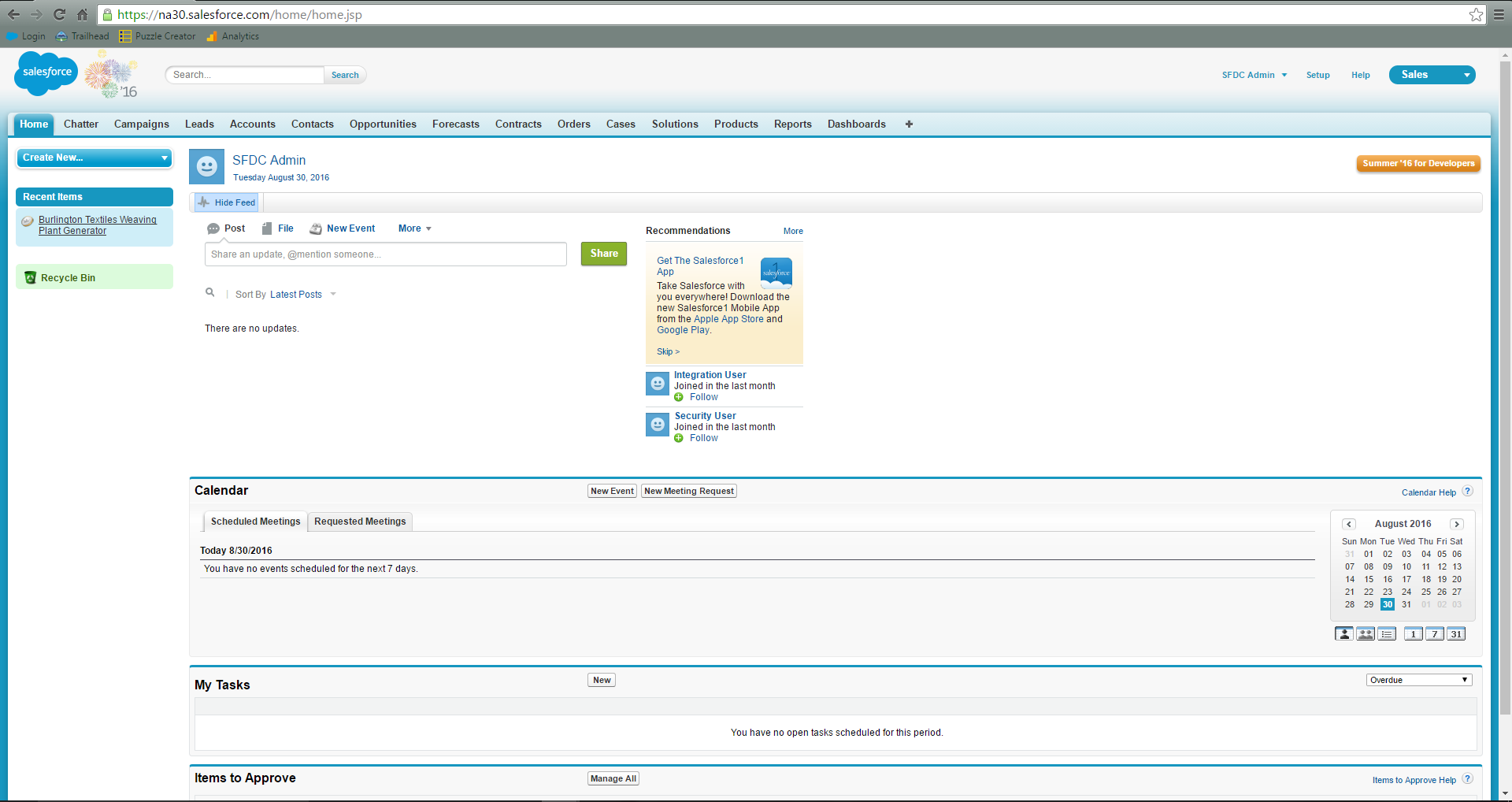
App
The next largest piece you can customize in the org configuration is at the app level. Salesforce was created in such a fashion that it is meant to scale with a company’s needs. Sometimes these needs include having a large diverse group of users being able to log in and access very different things. This is where an App comes in. It is a collection of tabs, objects and settings. Switching between apps is very quick and easy. Simply navigate to the app launcher in the upper right. In this list you will see the apps you have access to and selecting a different app allows you to view combinations of tabs, objects and other settings.


Objects/Tabs
We just covered that an app allows you to display a subset of data, specifically tabs and objects. In the org configuration the object is like a spreadsheet in the database that holds one type of data. For example, the contact object, this stores contact information. Salesforce is a relational database, which means you can store data separately but can still associate different types of data together.
Salesforce allows for two types of objects, standard and custom. A standard object is one of the objects already created in your org when you first log in. Custom objects are the ones you later create to address your specific needs.
One of the easiest ways to view an object is to create a tab for it. The tab displays along the top so can navigate quickly between objects. Remember how we said apps were used to customize the display? When you create a tab for an object you can select which apps to display the tab in. This allows you to optimize your org configuration for many sets of users.
Records/Page Layouts
We previously discussed how an object is like a spreadsheet containing a certain type of data. Once on an object if we wanted to look at a single entry, we would refer to it as a record. An example would be looking at the Contact Object and “Sara Robins” contact data. Sara Robins would be the single entry and would be the equivalent to a single row of data. We would be looking at Sara Robins record.
Now record is used to reference more than just a single entry, but we’ll come back to that in a minute. Right now it’s important for us to talk about page layouts. On a spread sheet you can have many columns of data. Salesforce is much the same in that you can store large amounts of data for one record. In fact you can store so much data it can become a problem when users are attempting to review the record it can become too much to review.
This is where page layouts become incredibly helpful. You can create multiple page layouts and add only the information you want to review at the time. There are a multitude of different ways to determine which page layout is used. Here we once again can talk about records, but now we’re looking at a different aspect of them referred to as the record type.
Record types work together with page layouts to help determine which data should be displayed when. They also have a role in helping with determining who can see what, although we’ll talk about security a bit more later.
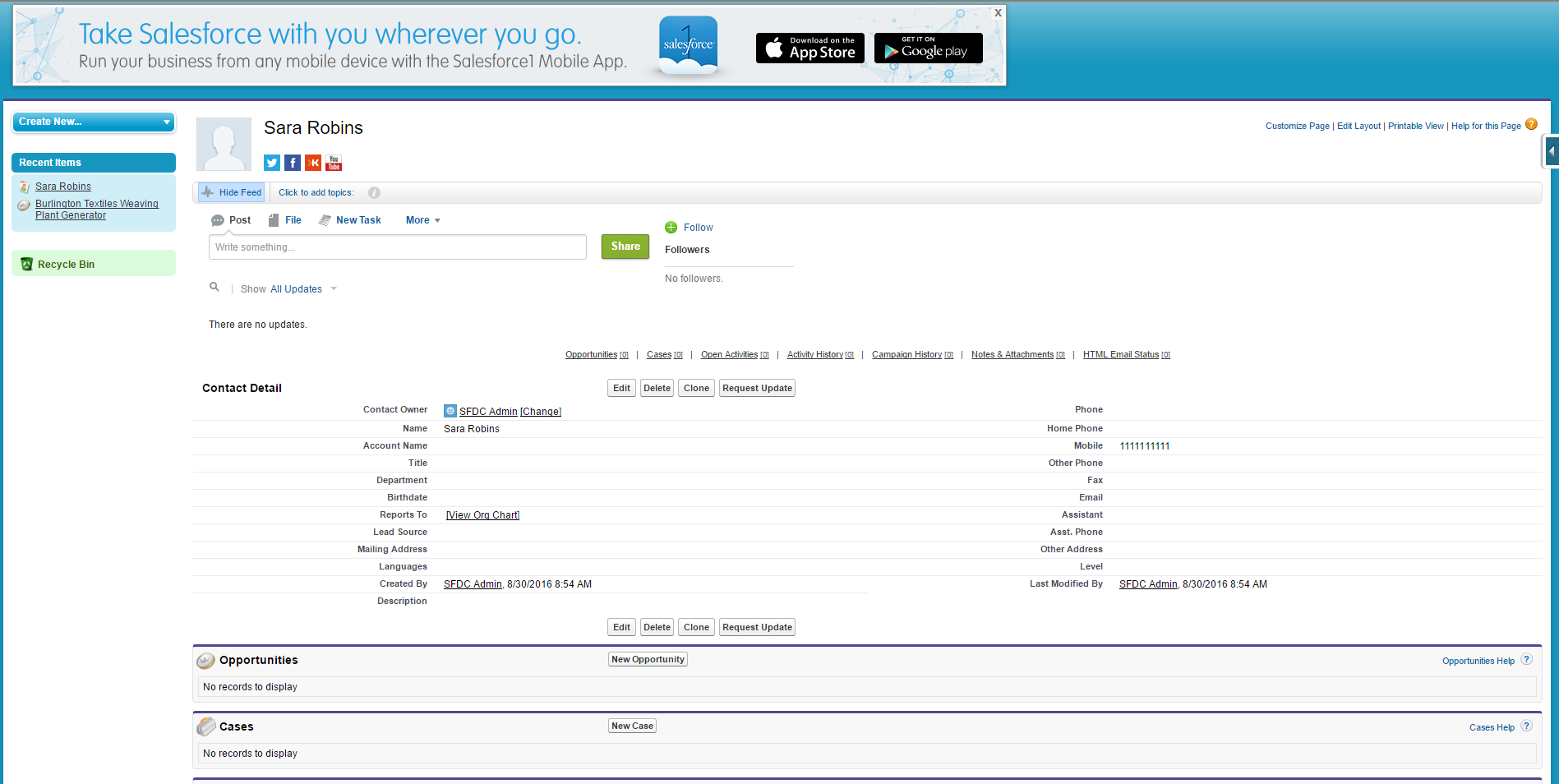


Fields
Finally, we are going to talk about the smallest piece of data we display. Previously we talked about records and the data they display. When looking at a record we refer to the pieces of data as fields. For example, on the contact record we might refer to the mobile phone number as the mobile phone field. There are many different types of fields each with their own unique characteristics. First, we should mention the fields you will find already created for you when you first log in to Salesforce. These are referred to as standard fields. Standard fields may have limitations as to how much you can customize them. However, even on standard objects you can create custom fields.
Trailhead
Have you heard of Trailhead yet? If not let us take the time to present it now. Trailhead has introductory material as well as some activities that go hand in hand with the materials we are discussing. From time to time you’ll see one of these links. That is because we think the module we are linking to goes well with the material we just covered.
Check it out!
